
Magic Lantern on Canon T3
Yes, it works! Even though it's not officially supported in Magic Lantern v2.3, it works. It's awesome. It's also free open source software.
Have you ever looked at your camera and said - why isn't this function here? I know the hardware exists on the camera, and I know it's electronically controlled, and I know other features control it, so why can't we have a feature to control it in the way I want?
Oh, I know why - because apparently, an intervalometer (firing the shutter every x seconds) is reserved for the expensive cameras. Our plebaian camera can certainly fire the shutter electronically, but we haven't paid enough for the camera to keep firing it.
And so on and so forth. I completely understand the argument for partitioning the market. Everyone does it for an excellent reason: low-end sales are the bulk of the market, but if you give the low end all the features, nobody will buy the high-end. It doesn't make sense to give the cheapest $500 camera all of the professional controls demanded by people paying $3000 for a camera body. There's also no point writing separate operating systems; rather, just write one, make all your cameras work with it, and simply strip out some software functionality in addition to the actually different hardware.
But where I sit with my camera I can actually afford, well, wouldn't it be nice if I could get all the electronic features? Cue Magic Lantern.
Magic Lantern takes advantage of Canon's firmware loading process to load its own firmware on top. It's not the most polished software. It has bugs. My camera isn't even officially supported. There is a small chance that doing something wrong will overheat the camera. And so on. But the truth is, it works. And have I mentioned the dozens of features? So here's how I installed it, because the process was a bit confusing.
- Figure out which camera you have.
- Figure out if your firmware is the same version as required by ML.
- Charge your official OEM battery.
- Get your SD/SDHC card. SDXC won't work here. Put it into the camera and low-level format it (Menu → scroll sideways a few screens → Format → press the trashcan button to select Low Level Format → OK)
- If you don't have any SD cards, I use 4GB cards from ebay that cost $4 each as "give-away" cards and they are perfect for this.
- Update your firmware if you need to, as per Magic Lantern's Install Guide.
- Download the latest nightly build.
- You have downloaded a zip file with an autoboot.bin file and an ML folder. Ensure this is correct.
- Copy both to the root of your SD/SDHC card. The root area is where you're not putting it inside any folders.
- As of right now, the firmware (.fir file) is not in the nightly build, so I got it from the main v2.3 download. If you can't find the .fir file, search the forums (especially the 'getting started' threads), or ask as a last resort.
- Your SD card root should look like this:
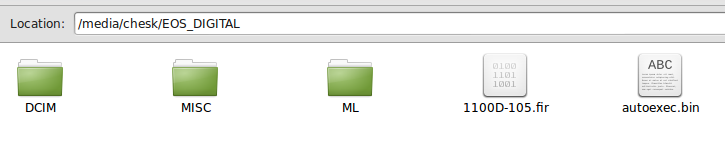
- Put in the battery, move the mode to Manual, slot the SD card in, turn the camera on.
- Go to Menu → Firmware (2nd menu from the right, 4th choice) → OK to update the firmware.
- Update should take less than a minute. Reboot the camera when it tells you to. You're done!
- If that doesn't quite work, make your card bootable following the Install Guide.
- Now if you want to use bigger cards (I have 128GB SDXC cards), simply continue to follow the install guide. You need to low-level format the card, put the autoboot.bin file and ML directory in the root, then make the device bootable. At this step, I had no luck using the linux instructions, but the windows EOScard program worked perfectly. (It might run on Wine.)
My favorite feature is FPS (frames per second) override. In video mode (move the mode wheel from manual to video), you can record at your prefered frames-per-second. Videos top out at 4GB (~17 minutes) normally, but if you change to something like 1 FPS, you now get ~510 minutes, or 8.5 hours. If you want an even more sped-up timelapse, ML allows you to go as low as 0.2 FPS (~42.5 hours!)
FPS override gives you a video (.MOV) of much lower quality than an intervalometer, but it does save your shutter from an untimely death. Since you'll most likely create a video anyways, and it'll probably end up down-sampled for video and down-sampled again for youtube/vimeo, consider that the 1280x720 video from the camera may be high enough quality. (I was very impressed by the quality). Try it before you decide you absolutely must have the highest quality possible at the cost of killing your shutter. (I do believe the Canon T3 is rated for 100,000 activations.) I plan to use the camera for cross-country drives, which are 50 hours at a minimum, and even the slowest 0.2 FPS done with shutter activated (once every five seconds) means 36,000 activations. Considering shutter life isn't absolute, and may fail before it's rated to, and I'm planning a ~140 hour trip, I'd be very lucky to get the full trip before destroying the camera and having to pay ~$200-300 for a new one (about the same price to replace the shutter).
On the other hand, there are places where I'll want the absolute highest quality possible, so I can just turn off the video mode and turn on the intervalometer. Easy. (Also the intervalometer ramps ISO to take care of changing light! How awesome is that?)
One last note before you go and install this: keep in mind complexity. The best cameras get out of your way and let you shoot. Magic Lantern is intended mostly for video. Do you need the complexity? Will it save you time and money? I wouldn't recommend this unless you know what you want, as you'll end up missing shots while staring at the pretty real-time RGB histogram and trying to fix all of the zebras showing over-exposed areas.
Disclaimer: I'll echo ML here: this can break your camera and has no guarantees whatsoever.
Ches Koblents
October 12, 2013
October 12, 2013